Appearance
Entity Selection
The Entity Selection feature allows you to define the scope of the Polaris portal by choosing a specific entity, such as a client, division, merchant, or channel. Once selected, the portal’s data and reports are adapted to focus on that chosen entity.
Overview
When you access Polaris, you can open an interactive tree structure that displays all entities you are permitted to view. The hierarchy starts at the client level and can be expanded to reveal divisions, merchants, and channels. If your permissions only grant access starting at a lower level, the tree begins at that entity and shows only its subsequent levels. When you first open Polaris, the top-level entity to which you have access is selected by default.
How It Works
Opening the Selector
From the top navigation menu, click on the entity selection button. A modal window will appear, showing the currently selected entity and a tree structure beneath it.
Browsing the Tree
- Expand/Collapse Nodes: Click the arrow next to a node to show or hide its lower levels (e.g., expanding a client reveals its divisions).
- Disabled Nodes: Some entities may appear greyed out, indicating you do not have rights to manage them. They remain visible for context but cannot be selected.
Searching the Tree
Use the search bar to filter the tree. As you type, relevant entities are highlighted, and irrelevant ones are hidden or collapsed. This helps you quickly locate a specific division, merchant, or channel.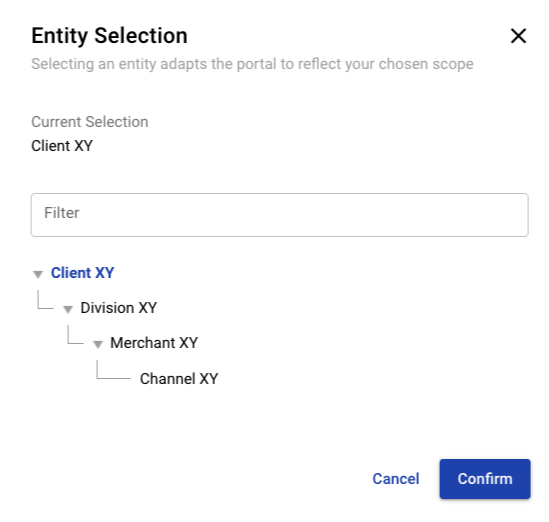
Selecting an Entity
Click on any enabled entity node to select it. The selected entity’s name will appear as your current selection.Confirming Your Selection
Once you have chosen the appropriate entity, click Confirm. The portal will refresh to display data, reports, and functionalities specific to that entity. Your chosen entity is saved so that when you return to the application, you start at the last selected entity, ensuring a consistent experience and saving time when working repeatedly with a specific scope.
Effects on Each Page
Dashboard
The Dashboard displays data only within the scope of your currently selected entity. For example, if you select “Division XY,” the charts show only information from channels associated with that division.
Transactions
The Transactions page is similarly filtered by the current entity. After selecting “Division XY,” you’ll see only transactions from channels belonging to that division.
Merchant Configuration
The Merchant Configuration page always opens at your currently selected entity, ensuring you begin immediately within the correct scope.