Appearance
Authentication via API Key
Polaris API Keys are used to authenticate and utilize the Polaris Hosted Checkout Page as well as to interact with the Polaris API. The management of your Polaris API Keys is done within the Channel Detail View. These API keys are passed in the request headers when making API calls to ensure secure access.
Steps to Generate Your First API Key
Access the API Key Section:
Navigate to the Polaris API Keys section within one of your Channel Detail Views. If no keys exist for your Channel, you will see an option to "Add first API Key" or the plus (+) icon to initiate the key generation process.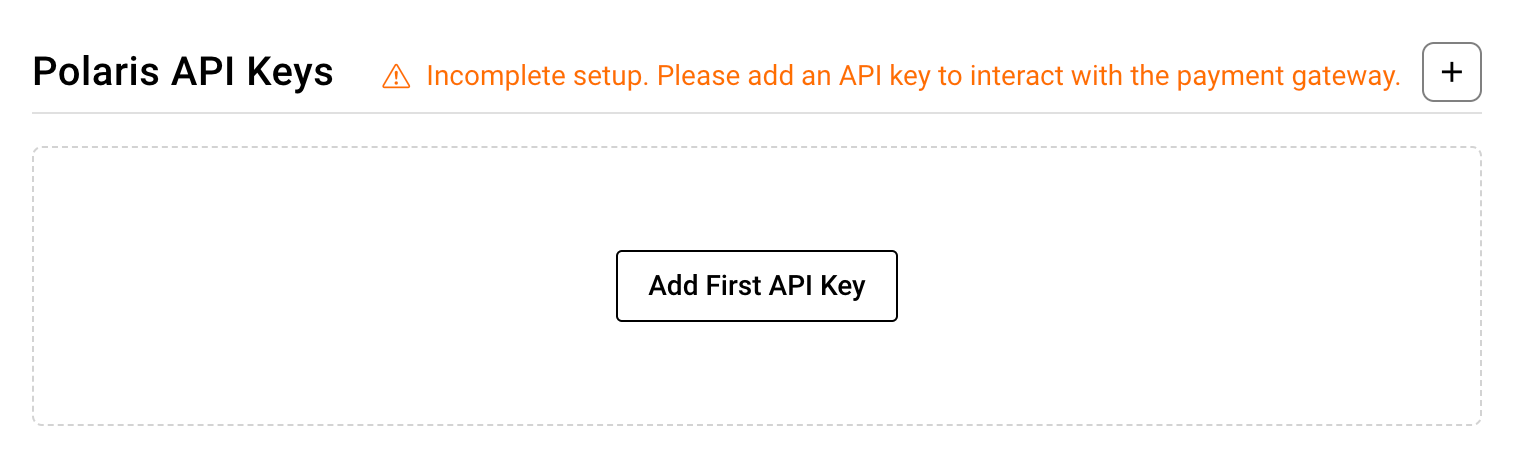
Create the Key and Store It:
A dialog will appear, where a new API key is automatically generated. You will be prompted to assign a name to the key. This name helps you identify the API key in future operations. Once the key is generated, copy the API key and securely store it. You will not be able to retrieve the key again, so make sure to save it securely.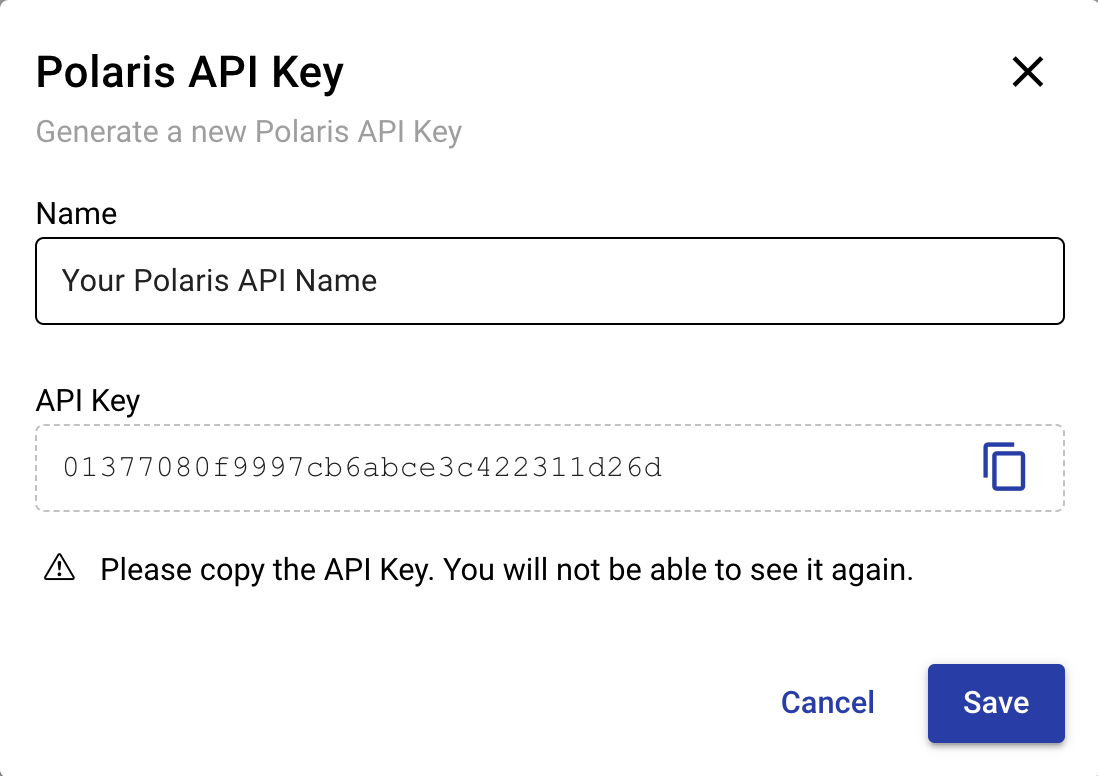
Save and View Your Keys:
After naming and copying the key, save the changes. You will then be able to view a list of all previously generated API keys in the Polaris API Keys section.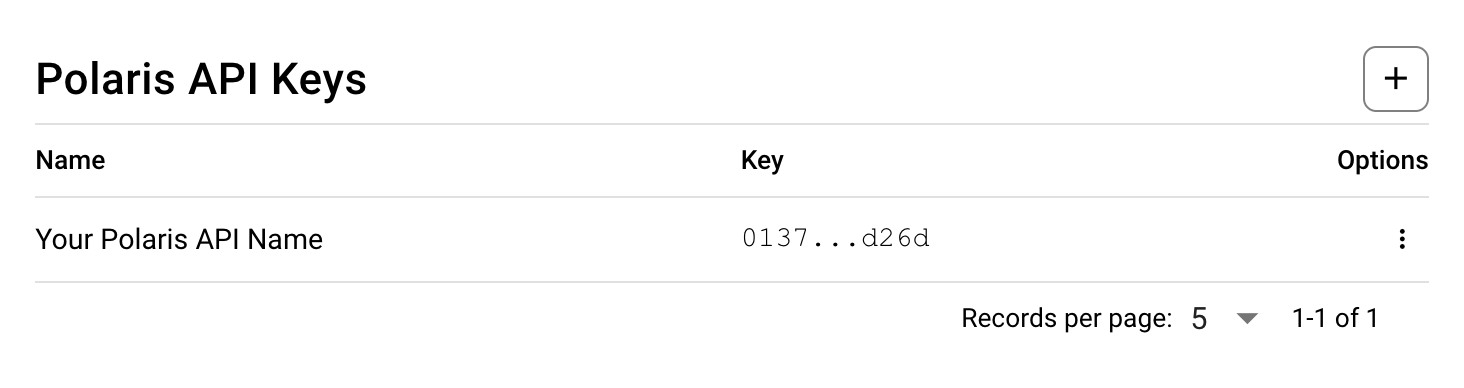
Important Notes
- One-time Access: API keys can only be viewed once during the creation process. If lost, you will need to generate a new key.
- Key Management: All previously generated API keys will be listed in the API key section, but their values will not be retrievable for security reasons.
How to Use API Keys for Authentication
When making API requests to Polaris, the API key should be passed in the request headers as part of the authentication process. This ensures secure access to the API resources. To see the header configuration for API authentication, refer to the OpenAPI documentation.